|
Computer
Keyboarding 2 Online
(Specific information is intended as an example only.)
|
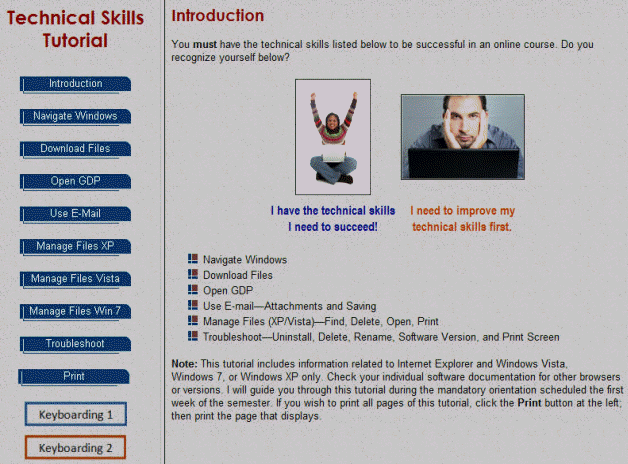
|
|
|
- Read the information on the
Week 1 assignments page carefully! In
a traditional class, I would use the information on those pages as a lesson plan for
my instruction to you for that week.
- To succeed in an online class, you must read these
weekly assignment sheets diligently and follow directions.
|
|
(This information applies to
LA City
College only. Contact your instructor for details for your own school.) Click
here for the
Student Registration Guide, which includes all details for logging
on initially. Basically, if your instructor has pre-enrolled you in GDP, you will go to
https://lacitycollege.gdp11.com
(or the URL for your own school)
and type in the case-sensitive username and password, which was
automatically e-mailed to you when your instructor pre-enrolled you.
Follow the prompts to fill in a Registration Code, which should be
bundled with your textbook. If it is not bundled with your textbook, you can purchase it online
at the GDP
log-on screen. Under New GDP Student?, click I Want to Buy
Online Now. If your
instructor has not pre-enrolled you into GDP, you will follow the steps on the
Student Registration Guide, and type the case-sensitive
Registration
Code in all caps exactly as it appears on the back of the software
registration card, including any hyphens—codes do not contain ones
or zeros. |
|
|
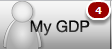 |
In GDP if you see a number bubble next to My GDP, click My GDP, Resources,
to review any Student Resources I may have posted for you.
If you have already reviewed any posted resources, you don't need to do it
again. Just know that you can find all the required handouts and links for
the course directly from My GDP, Resources.
|
|
To begin working in GDP, click the Lessons button
and the Part tab on the left. Click the desired Unit
button to expand it and the desired lesson number to expand the lesson.
Complete the lesson in order following the on-screen and textbook
directions and your weekly assignment sheet. You are responsible for
checking due dates on your assignment sheet and submitting your work to
me on time. |
Review Portfolio and Check
Annotations
-
In GDP, click My GDP, Portfolio,
to review your work.
-
Under the Date
column, click the right arrow next to each submission to expand it.
Click the Details button to view Annotations and keystrokes. If you are reviewing
a document processing job, click View in Word to open
the job in Word.
-
To review only annotated work: click
Advanced Filter Off; in the Filter Student Portfolio
dialog box, check Annotated only; click OK.
-
To return to your work, click the Lessons button.
|
|
Skillbuilding is submitted to me
automatically without any special steps.
Document processing jobs are submitted using Browse and
Submit Work in GDP. These procedures will be discussed in
Week 1.
|
|
|
Click on the Close (X) button to exit GDP. |
Working at a Second Location
Because GDP is completely Web based, you can work
anywhere you have a computer with a high-speed Internet connection
and Internet Explorer or Firefox. Simply log on at https://lacitycollege.gdp11.com and do the
following:
-
To work on
skillbuilding from a second location, no special steps are needed because skillbuilding
is uploaded automatically. After you log on, GDP will open to the same screen you were on when you closed it.
-
To work on document processing
jobs, you must use Browse
to upload work to the Web site. Then, when you move to a second
location, you can use Edit Work to continue. See
Week 1 for all
details.
|
|
