 |
A major GDP software update took place on July
10, 2012. (See
Update Highlights 7/10/12.)
This update will increase direct communication with our users
and keep you efficiently abreast of breaking news, such as
GDP Release Notes,
maintenance dates, and
GDP News. Whenever an
update has been posted, the News button in Course Manager will
be highlighted for seven days after the new post. You can also
sign up to receive updates via GDP's
RSS feed link. This will
allow you to obtain the latest GDP news via feeds in Outlook or
your favorite browser—no need to open Course Manager. Also note
that on the GDP Community Homepage and on links to other
individual pages, you will find a direct link to
Technical Support.
GDP's
Course Manager Instant
Help is now fully populated and complete.
|
 |
A major GDP software update took place on
December 20, 2011. The updates listed
under Update
Highlights: 12/20/11 were designed
ultimately to make your GDP experience more efficient and
intuitive. See Course Manager Tips for more detail on the December updates.
All relevant handouts have been edited to reflect these updates.
|
Course
Manager—News
- When you log on to Course Manager, look for a
highlighted News button and click it to access the GDP
Community Homepage link, which consolidates all GDP news, or
click the individual links for release notes, maintenance notes,
and GDP news to display information for that topic only.
Note: Whenever an update has been posted, the News button in
Course Manager will be highlighted for seven days after the new
post.
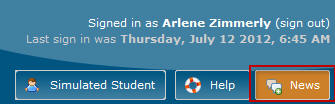
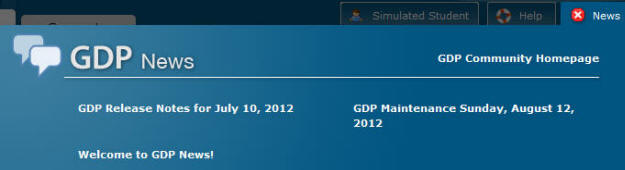
GDP News—RSS
Feed
- In Course Manager, click GDP Community
Homepage, Subscribe with RSS. Depending upon the
browser you choose, you can receive the feed via multiple
sources. However, understand that regardless of your choice, you
would be getting the same information using any of those
subscriptions.
- Use the Search box for a text search
of the posts in GDP Community Homepage (or the posts on the
active tab) excluding the contents in any related attachments.
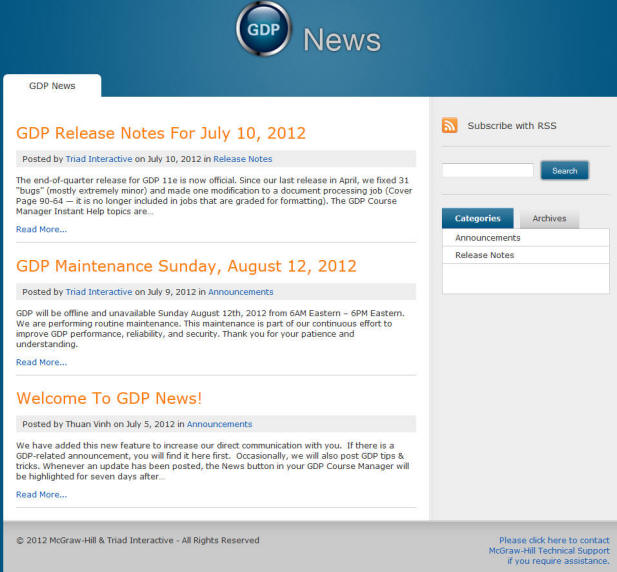
|
Internet Explorer:

|
|
Google Chrome:
You will need to add the RSS feed
extension before subscribing to GDP news via Google
Chrome. If you already have the extension or a related
one that supports RSS feed already installed, you will
not need to install it again. If you do not, click this
link to install this extension:
https://chrome.google.com/webstore/detail/nlbjncdgjeocebhnmkbbbdekmmmcbfjd.

|
|
Firefox:
 |
|
|
GDP Instant Help
- The GDP Course Manager Instant Help topics
are now fully populated and available from the Help icon in the
upper right corner of the GDP window.
|
|
|
|
 |
Three movies highlighting many of the new and
enhanced features from the 12/20/11 update are now available:
- INSTRUCTOR: Message Center
- INSTRUCTOR: Comments Library, General
Comments, & Annotations
- INSTRUCTOR: Formatting Assistant
|
Message
Center—Instructor & Student
|
 |
INSTRUCTOR: Message Center |
- Use this feature to send internal messages
between instructors and students. See
Message Center for
details.
|
Course
Manager—General
- When you next log on to Course Manager, GDP
opens automatically to the last screen you were working in when
you exited.
|
Student
Portfolio—General
- Timed writing goals are included in a new
Goal column to the right of Total Time. For example:

- Access new Category and Exercise type columns
when you export the Portfolio as an Excel file.
|
Student Portfolio—Accessibility
- Access the Portfolio quickly (a) via a new
Portfolio icon on the Student tab or (b) via GPS, Reports tab,
where the Report Type now defaults to Portfolio.

- Access a different student Portfolio directly
from the Reports tab using the Class, Section, and Student boxes
and the Previous and Next buttons under the Student box.
|
Student
Portfolio—Filters
- Access the Filter Student Portfolio window
via the Filter (On/Off) button.
- In the Filter Student Portfolio window,
filter by TW Duration (1', 2', 3', and/or
5'); check and clear
the Select All box to set Exercise Category selections more
efficiently.
- In the Portfolio Report, toggle the
Show
All/Apply Previous Filter button to remove and apply any
previously set Advanced filters.
|
Student Portfolio—Expanded
- Expanded items in the Portfolio now hold.
- The most recent work appears by default at
the top of any expanded Portfolio listing.
- Expand the five items in the Portfolio in one
click with the Expand 5
button.
- Collapse expanded Portfolio items in one
click with the Collapse All button.
|
Student Portfolio—Comments, Details, and Print Save
 |
INSTRUCTOR:
Comments Library, General Comments, & Annotations
Two movies (INSTRUCTOR: Annotations and
INSTRUCTOR: Comments Library) were replaced with this movie.
Many of the new features are demonstrated.
|
- Include multiple General Comments and
Annotations by dragging and dropping them from the Library into the text box
found in the Edit General Comment and Insert Annotation windows.
- In the Edit General Comment and Insert
Annotation windows, type a letter or two into the “contains”
Filter list box to move down your library listings automatically
until the desired comment is in view.
- Note the expanded viewing area under
Keystroking Errors in the Portfolio Details screen. The viewing
area was expanded from 4 lines to 8 lines of display.
- Click Details on an expanded Portfolio item,
then click Print; follow the steps at the bottom of the screen
to Save a report that includes that screen, including comments,
to an HTML file. That report includes the student name,
Class/Section name, job name, attempt number, Last Modified
date, Time Spent, Errors, any A.D.D.S. warning, and any
instructor comments.
-
INSTRUCTOR: Comments Library, General Comments, & Annotations,
includes a demonstration of all these features and more.
|
Student
Portfolio—Auto Archive Data & Empty Portfolio
- When you edit student data (typically, this is
done at the end of a term but can be done anytime), you have the
option to archive all Portfolio data for that student, but
retain the student’s personal information so that student begins
anew with a fresh, blank Portfolio. You can either leave the
student in the assigned class or reassign that student to a new
Class and Section. There is no need to request a new
Registration Code.
- Access this feature via the Students
tab; from the Actions menu for the desired student, click
Edit; from the Assign Class tab, check
Auto archive old student data.
Note that checking this box will automatically archive all the
student's previous data (everything associated with the student
including resources, messages, portfolio, grades, is also
archived); but the student's personal
information remains intact. This cannot be undone without contacting
support. Click OK, Save.
- If you Auto Archive a student's data by
mistake, contact
the
CXG Digital Technical Support to have it restored. Once it is restored, the
student Portfolio data and other associated data will reappear,
and the student can log in as usual.
- All archived student data can be viewed via
Students, Archive tab, Archive tab,
Historical tab.
- Once a student's Portfolio data and other
relation information are archived, the student cannot log into
that account. In Instructor Management, the results for the
newly data archived account will no longer appear in the Student
tab or in GPS—Gradebook tab, or related reports. However, an
instructor can still view the Student Portfolio and required
exercise list for a data-archived student via Students,
Archive tab, Historical tab.
- The username and student ID are appended with
"-data archive-vX" and the student account is updated to an
inactive state. A new student account is automatically created
with the same personal information (Username, Student ID,
password, first name, last name, registration code, and role) as
the original. Note that because this is a new account, the
Portfolio, Message Center, and so forth are blank.
- If you wish to edit any student data or
reassign the student, so this: Under USERS, click
Students; from the Student tab, click the Actions
tab for the desired student and click Edit; from the
Student Details tab, click Edit; edit the
information in the Student ID box and the
Username box; change the password if desired; click Save;
from the Assign Class tab, select the desired
Class and Section and click Save.
|
Archiving Student &
Class Section
- You can now archive a Class, Section, and assigned
students in one action. A new Archive students with class(es)
checkbox can be found via Classes, Archive
tab.
- You can now unarchive students and classes
and sections in one action. A new Unarchive students with
class(es) checkbox can be found via Classes,
Archive tab.
|
Formatting
Assistant & Formatting Alerts (formerly Score Formatting)
 |
INSTRUCTOR: Formatting Assistant |
- Use the Formatting Alerts that appear under
Scoring Results as an aid to identifying possible formatting
errors, but never as a substitute for an instructor’s analysis.
Formatting Alerts are not always literal. Thus, the Format
Scoring feature was rebranded as “Formatting Assistant” to
emphasize that an instructor’s visual analysis of a student’s
document is the only reliable method for assessing formatting.
- See GDP Instant Help, December 2011 Updates
and Formatting Assistant Changes, —GDP Formatting Assistant,—
for detailed information on the Formatting Assistant feature and
the types of formatting errors that are analyzed.
|
Required Exercises List (REL)
- Access the REL directly via the Students tab,
Column A, by clicking a Required Exercise List icon. The REL is
available only if you have enabled the Interim Gradebook.

|
A.D.D.S.
- This feature has changed significantly
and is much more streamlined and intuitive. However, information
is sensitive. Therefore, see
Academic
Dishonesty for more details on A.D.D.S.
|
GDP Total Time
- GDP Total Time is reported on the Reports tab
at the bottom of the Student Portfolio for each student. In this
example, 19.17:38:04 translates to 19 days, 17 hours, 38
minutes, and 4 seconds.

- Instructors will need to subtract time for
any odd jobs that may have inordinately long time reported;
typically in such cases, a student has worked on a document but
not used Submit until hours or days later.
- See
Time
Spent and Total Time in the Portfolio [PDF]
for details on GDP's time reporting.
|
Detailed WPM
Table
- The Detailed WPM Table Report and the
Detailed WPM Table Chart include new sub-filters for Timed
Writings for 1', 2', 3', and/or 5'. To view Supplementary Timed
Writing results by length, check both Timed Writings and
Supplementary Timed Writings; then check the duration—1', 2',
3', and/or 5'.
- When these filters are used, the filtered
results are based on the duration of the timed writing, not the
exercise name. For example, if a student selects a 3' time limit
on a 5-Minute Timed Writing exercise (this 3' or 5' time limit
option begins in Lesson 52), the results of that timed writing
will be reported when the 3' sub-filter is in effect.
|
Scheduling
- View helpful rollover tips for each
Scheduling screen column heading.
- Use Filter boxes to filter by date for Start
Date, Due Date, End Date, and Delay Results.
- Sort Scheduling IP Restrictions using the
sort hyperlink.
- Use the Export button in Scheduling to export
all settings to an Excel file for easy reference
|
Footnote Scoring
- Footnote text will now be scored.
|
|
