
 |
Developing Proofreading Skills
[PDF]
(by Arlene Zimmerly)
Includes tips to proofread Language Arts
exercises (compositions and compared text) and document processing jobs
using GDP's Scoring Results (aka Proofreading Viewer). These four
steps to developing proofreading skills are discussed:
- Recognition
- Practice
- Reinforcement
- Assessment
|
 |
Proofreading Tips
Learn to use Microsoft Word's Speak and Navigation
Pane Search features to proofread documents. |
|
Orientation to Word Processing
Click
here to review
"Orientation to Word Processing." This
presentation will help you get started with Practice exercises, document processing jobs,
Word settings, file management, the Word Manual, the Reference
Manual, GDP routines (Start Work, Save and Return to GDP,
Browse, Submit Work, and Edit Work), annotations and Scoring Results (aka Proofreading Viewer), Proofreading Checks,
and document assessment.
Five documents have been designated on
the Assignment Sheet as Proofreading Checks:
- Week 8,
Correspondence 27-6, letter
- Week 9,
Correspondence 30-17, memo
- Week 10,
Report
31-1, business report
- Week 11,
Report
34-7, academic report
- Week 13,
Table
39-12, ruled table
|
|
Here are the guidelines for completing a
successful Proofreading Check attempt:
- Each Proofreading Check document
must be proofread with 100% accuracy; that means that in the Portfolio,
Keystroking Errors must be �0� and the Attempt
Origin must be "Started." Here are some examples:
| |
Attempt #1 is a
successful Proofreading Check.
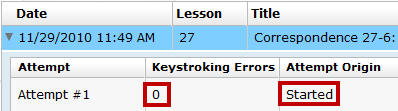
Attempt #3, an Edited attempt with 0 errors, is an unsuccessful
Proofreading Check.
Attempt #4 is a
successful Proofreading Check.
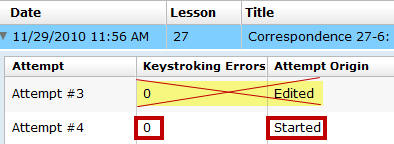 |
- If any Keystroking Errors
are noted, 1% point will be deducted from your final grade average.
- If you finish a document and are
not yet ready to score it, don't click Submit Work.
To regain a lost Proofreading Check point:
Use Start Work to begin again from a blank Word screen,
and retype the job. Your goal is to have zero Keystroking Errors
when you click Submit Work to score the document.
|
 |
To earn extra credit for proofreading:
If you proofread any
documents other than those designated as proofreading checks with 0
errors on a Started attempt, extra credit
(from 0.5 to 1.5% for each job)
will be added to your final average. These extra credit points help
cancel out any proofreading deductions you might have. |
|
|
Proofreading and Editing Other Document Processing Jobs
You must edit all documents until they are perfect�no typos and no
formatting errors. If the format
is perfect and there are no typos, you will earn a grade of A for
formatting. Whenever you need to review the errors you made in a document
after you have closed the document, do the following:
- In GDP, click My GDP, Portfolio.
- In the Student Portfolio pane, click
right arrow next to the desired job to expand it.
- Note the Last Modified date, and click
the most recent attempt, then click Details.
- From the window that opens, review Keystroking
Errors.
- To view the document in Word, click View
Submission.
Or: Navigate to the desired job in the Lessons
menu, and click Edit Work.
|
|
|

