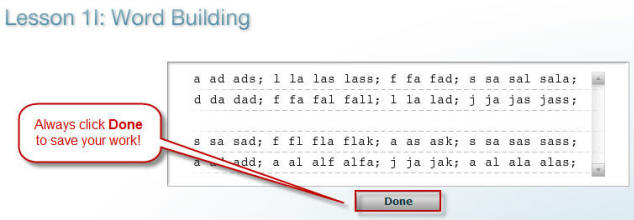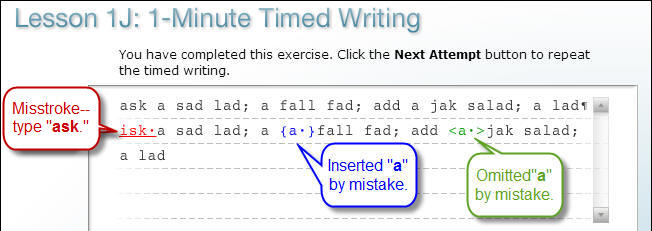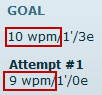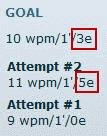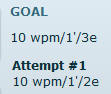|

Computer
Keyboarding 1 Online
(Specific information is intended as an example only.)
|
Mandatory
On-Campus Orientation:
 We
will meet on campus for a mandatory orientation session this week
and/or next week. I will e-mail you with details.
Be sure you have submitted the
Questionnaire
or I will not be able to contact you. We
will meet on campus for a mandatory orientation session this week
and/or next week. I will e-mail you with details.
Be sure you have submitted the
Questionnaire
or I will not be able to contact you. |
 |
-
Your
online success depends largely on your ability and commitment to read and follow
directions in your textbooks, GDP, these assignment sheets, and e-mail.
-
In a traditional classroom
setting, the content of these assignment
sheets would be the basis for my classroom presentations.
|
|
Developing Technique
|
|
Orientation to GDP Software
 Log
on to GDP with your student credentials, and click the Help icon. Log
on to GDP with your student credentials, and click the Help icon.- Note that a new browser window opens for Instant Help; click View All Entries.
- In the left pane under Sections, click
General; in the right pane, click View
Instructions under Getting Started With GDP 11, Logging
in to GDP 11, and GDP Technical Requirements.
- In the left pane under Sections, click
Program Structure; in the right pane,
click View Instructions under Lessons, The Lessons
Menu, and The Navigation Bar.
- In the left pane under Sections, click
Lesson Features; in the right pane,
click View Instructions under Scoring and Scored and Unscored Exercises.
When you are finished, close the Instant
Help window, and click the GDP11e button in the
Windows taskbar to resume work in GDP. |
|
Getting Started
- Open your textbook to Lesson 1. If you have not
yet purchased your textbook click
WEEK 1: Unit 1, Lessons 1-5 to download a PDF file for these lessons
for printing. You are still responsible for buying your supplies as soon
as possible, but this file will help you get started the first couple of
weeks.
- In GDP
click the Part 1 tab, Unit 1, Lesson 1,
and follow screen directions.
- In GDP, click My GDP, Resources; click
the Open next to "11e Errata List for Students," and make all the
listed changes in your textbook and Word Manual. If you
receive an error opening the file, make sure you have the latest version
of Adobe Reader installed. Click
here to download and install it.
- In GDP, click My GDP, Resources; click
the Open next to "Best Classroom Practices
for Students," and read the
information.
|
|
Lesson 1: A-J
 Note:
Use the Volume button (to the left of the Help button on the
top right corner of the screen) to turn sound off and on as desired. Leave
the volume on whenever possible for demonstrations of new keys and
skillbuilding. Note:
Use the Volume button (to the left of the Help button on the
top right corner of the screen) to turn sound off and on as desired. Leave
the volume on whenever possible for demonstrations of new keys and
skillbuilding.
 |
Always click Done as soon as you finish
a skillbuilding exercise, or your work won�t be saved to your Portfolio! |
 |
- Click
the Help icon.
- In the new browser window for Instant Help,
click View All Entries; in the left pane under Sections, click New
Key Drills; in the right pane under New Key Drills, click
View Instructions.
|
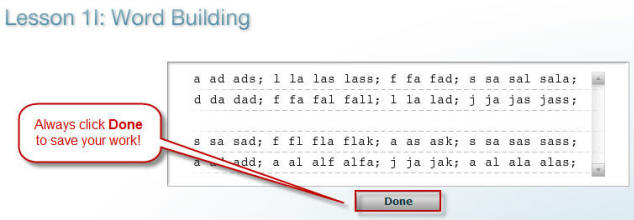
Lesson 1-J, 1-Minute Timed Writing
TW Goal: 10/3e
 |
- Click
the Help icon.
- In the new browser window for Instant Help,
click View All Entries.
- In the left pane under Sections, click Timed Writings; in the right pane under
Timed Writings, click
View Instructions.
- In the left pane under Sections, click
Lesson Features; in the right pane,
click View Instructions under Speed and Accuracy Goals,
Scoring, Scored and Unscored Exercises, and Speed
Calculation.
|
Note: The timer starts when you press the first
keystroke. If you finish the line before the time is up, press Enter and
continue typing until time is up. If your error limit is 3, you are not penalized for
making any errors up to 3. If you meet the goal in either of the two
timed writings and have typing by touch (without looking) using correct fingering,
you have mastered the lesson and are ready to continue to the next lesson.
Keystroking
Error Marking
When time runs at the end of a timed writing, GDP scores
your copy automatically and errors are marked in red, blue, or green as
follows:
- Misstrokes (misspellings or errors in spacing
or punctuation after a word) appear in red text.
- Omissions (words you left out by mistake)
appear in green text.
- Insertions (words you added by mistake) appear
in blue text.
|
Scoring Legend: |
 |
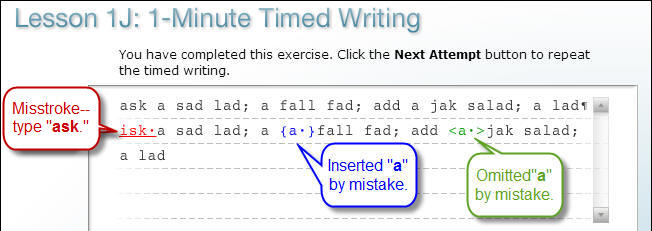
Timed Writing Goals
The timed writing at the end of each lesson is the measure
of your success on the lesson, so pay attention to your results and compare
them to the goal listed.
Remediation and Review
If you don't believe the timed writing results are an
accurate reflection of your skill (maybe you were overly nervous), repeat the
two timed writings again. If you still don't meet the goals, try this:
- If you believe you are using incorrect fingering,
visit the
MAP+ Skillbuilding page,
Intensive Practice link for steps to resolve this.
- When you are finished reviewing, repeat the timed
writings to assess your success. You should be able to meet the timed
writing goals at this point. If you still can't, see me for help.
| |



 Log
on to GDP with your student credentials, and click the Help icon.
Log
on to GDP with your student credentials, and click the Help icon. Note:
Use the Volume button (to the left of the Help button on the
top right corner of the screen) to turn sound off and on as desired. Leave
the volume on whenever possible for demonstrations of new keys and
skillbuilding.
Note:
Use the Volume button (to the left of the Help button on the
top right corner of the screen) to turn sound off and on as desired. Leave
the volume on whenever possible for demonstrations of new keys and
skillbuilding.