
Computer
Keyboarding 2 Online
(Specific information is intended as an example only.)
|
Lesson 90|
Report 90-64
| Report 90-66, Proofreading Check |
Lesson 91 |
Lesson 90:
Formal Report Project�E
|
||||
| 90E: Cover Page�Insert Complete the Practice Exercise in the Word Manual. |
||||
Report 90-64, Cover Page
Report 90-66, Bibliography, Proofreading Check |
||||
|
|
||||
Lesson 91: Medical Office Documents�A
|
||||
Lesson 92:
Medical Office Documents�B
|
||||
| 92D: Table�Tab Complete the Practice Exercise in the Word Manual. |
||||
| Report 92-67, Business Report (multipage; rough draft) | ||||
|
Part 5
Practice Test, Table 92-48 This document has been designated as a practice test because it is very similar to the actual document processing test you will take on campus next week. Use Start Work to begin from a blank Word screen, and type the practice test. Your goal is to have zero Keystroking Errors and correct formatting when you click Submit Work and to complete the job within the time limit. When you come on campus for your actual test, you will be required to do the same. YOU MAY NOT EDIT A PRACTICE TEST! If you exit and find you had any errors, use Start Work (not Edit Work) to retype the document from a blank screen. You may restart a practice test as many times as you want to and you should. This is how you prepare yourself for the actual test in which you are allowed only one attempt.
Note: When you come in for testing next week, you will have only one Start Work attempt on the test. Your goal is to have zero Keystroking Errors and correct formatting when you click Submit Work to score the document within the time limit. |
||||
|
|
||||
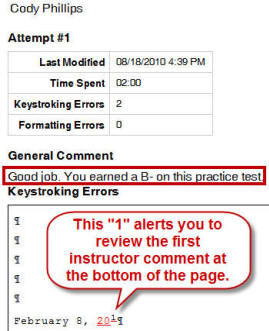 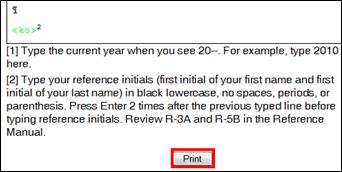 |
||||
Lesson 93:
Medical Office Documents�C
|
||||
Lesson 94:
Medical Office Documents�D
|
||||
Lesson 95:
Medical Office Documents�E
|
||||