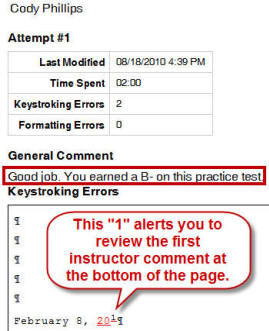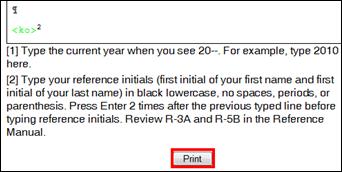|

Computer
Keyboarding 2 Online
(Specific information is intended as an example only.)
|
Part 5 Test
(63 minutes +6 for saving and uploading)
 |
Never take an actual
document processing test until you have successfully
completed the practice document processing test! You will not be
prepared. |
- You will be typing three documents. Allow a maximum
of 1 hour and 13 minutes for all three tests.
- You must schedule your on-campus
test with an Instructional Assistant. I will e-mail you all details.
- You have only one chance at passing this
test, so be prepared. Bring
your books with you.
- If you haven't taken this test by the end of next week, an
automatic 10% late penalty will be enforced. For example, if you earned an A+
but the test was late, your grade would be lowered to a B+.
|
Lesson 101: Using Correspondence Templates
- 101-D+, Language Arts, Adjectives and Adverbs and Agreement
Repeat these drills until you have 2 errors maximum
- 101-E, Filling in Forms
|
101-F:
Templates�Correspondence
Complete the Practice Exercise in the Word
Manual. |
|
Part 6
Practice Test, Form 101
Memo Template, 22 minutes
(+2 for saving and uploading)
Note: Your
textbook may have a printing error. On page 417, In the second line of the
first paragraph, change �The� to �the� when typing �the Arbor Station site.�
-
Follow
steps for replacing the date field (and all fields) exactly as explained
in steps 5-6 on pages 162-163 or page 162 of the 2007 or 2010 Word
Manual.
-
Follow the
steps for replacing the body of the memo report exactly as explained .
This document has been designated as a
practice test because it is very similar to the actual document processing
test you will take on campus next week. Use Start
Work to begin from a blank Word screen, and type the practice test. Your
goal is to have zero Keystroking Errors and correct formatting
when you click Submit Work and to complete the job within the
time limit. When you come on campus for your actual test, you will be
required to do the same.
YOU MAY NOT EDIT A PRACTICE TEST! If you exit and find you
had any errors, use Start Work (not Edit Work)
to retype the document from a blank screen. You may restart a practice test
as many times as you want to and you should. This is how you prepare
yourself for the actual test in which you are allowed only one attempt.
- Use
Start Work to create Form 101; correct all typos and formatting errors.
- Exit and use Browse and Submit Work.
If you have any
errors, use
Start Work to begin from a blank Word screen, and try again.
- If you have zero errors, check Time Spent
in the Portfolio to be sure you are within the time limit. Time Spent begins when you
click Start Work and ends when the file name appears in the
Browse box after clicking Browse. Therefore, work efficiently
as you open, close, save, and browse to your finished job.
I will allow 2 extra minutes for these activities;
so if your Time Spent is 24 minutes, for example, you're still within an
acceptable time limit.
Note: When you come in for
testing next week, you will have only one Start Work attempt on
the test. Your goal is to have zero Keystroking Errors and
correct formatting when you click Submit Work to score the
document within the time limit. |
![MC900441397[1]](Week13_files/image002.gif) Tip:
Because printouts include instructor comments, consider printing to use the
job details as a study guide, particularly for any practice tests. From
My GDP, Portfolio, expand the desired annotated job; click
Details; scroll to the bottom of the job window, and click Print. Tip:
Because printouts include instructor comments, consider printing to use the
job details as a study guide, particularly for any practice tests. From
My GDP, Portfolio, expand the desired annotated job; click
Details; scroll to the bottom of the job window, and click Print. |
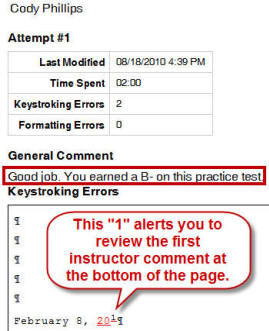 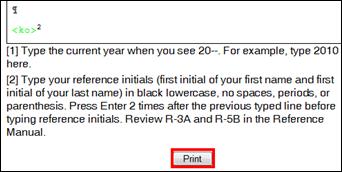 |
Lesson 102: Using Report Templates
- Lesson 102-C, 5-Minute Timed Writing,
48/5e
|
Lesson 103: Designing Letterheads
- 103-G+, Language Arts, Proofreading
Repeat these drills until you have 2 errors maximum
- 101-E, Filling in Forms
- 103-H, Designing a Form
|
103-I: Font�Small
Caps and Text Boxes
Complete the Practice Exercise in the Word
Manual. |
|
Form 103-6, Letterhead Form |
Lesson 104: Designing Notepads
- Lesson 104-D, 5-Minute Timed Writing,
48/5e
|
104-E: Print
Options
Complete the Practice Exercise in the Word
Manual. |
|
Form 104-9, Notepad |
|