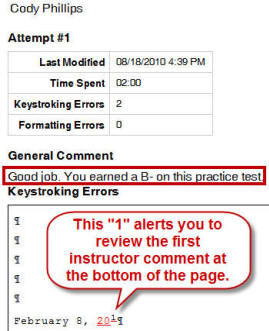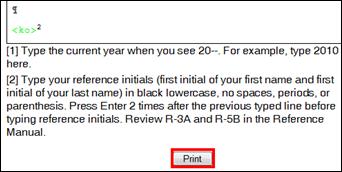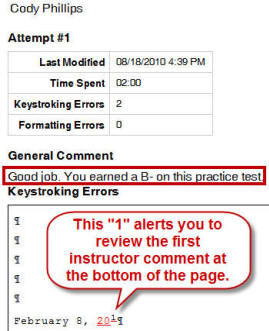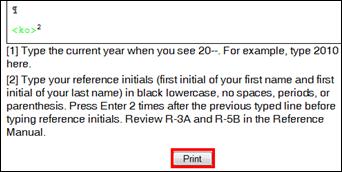|

Computer
Keyboarding 2 Online
(Specific information is intended as an example only.)
| Lesson 80:
Tables With Predesigned Formats
Lesson 80-D, 5-Minute Timed Writing, 43/5e
|
Lesson 80--I:
Table�Styles
Complete the Practice Exercise in the Word
Manual. |
|
Part 4
Practice Test, Table 80-40
Predesigned Table (with braced headings), 18 minutes
(+2 for saving and uploading)
This document has been designated as a
practice test because it is very similar to the actual document processing
test you will take on campus next week. Use Start
Work to begin from a blank Word screen, and type the practice test. Your
goal is to have zero Keystroking Errors and correct formatting
when you click Submit Work and to complete the job within the
time limit. When you come on campus for your actual test, you will be
required to do the same.
YOU MAY NOT EDIT A PRACTICE TEST! If you exit and find you
had any errors, use Start Work (not Edit Work)
to retype the document from a blank screen. You may restart a practice test
as many times as you want to and you should. This is how you prepare
yourself for the actual test in which you are allowed only one attempt.
- Use
Start Work to create Table 80-40; correct all typos and formatting errors.
- Exit and use Browse and Submit Work.
If you have any
errors, use
Start Work to begin from a blank Word screen, and try again.
- If you have zero errors, check Time Spent
in the Portfolio to be sure you are within the time limit. Time Spent begins when you
click Start Work and ends when the file name appears in the
Browse box after clicking Browse. Therefore, work efficiently
as you open, close, save, and browse to your finished job.
- I will allow 2 extra minutes for these activities;
so if your Time Spent is 20 minutes, for example, you're still within an
acceptable time limit.
Note: When you come in for
testing next week, you will have only one Start Work attempt on
the test. Your goal is to have zero Keystroking Errors and
correct formatting when you click Submit Work to score the
document within the time limit. |
![MC900441397[1]](Week8_files/image002.gif) Tip:
Because printouts include instructor comments, consider printing to use the
job details as a study guide, particularly for any practice tests. From
My GDP, Portfolio, expand the desired annotated job; click
Details; scroll to the bottom of the job window, and click Print. Tip:
Because printouts include instructor comments, consider printing to use the
job details as a study guide, particularly for any practice tests. From
My GDP, Portfolio, expand the desired annotated job; click
Details; scroll to the bottom of the job window, and click Print. |
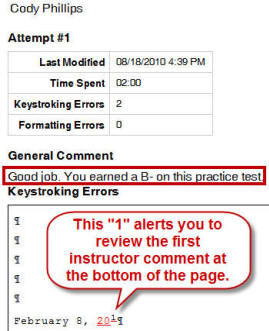 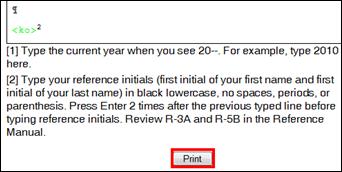 |
|
Part 4 Test
(73 minutes +6 for saving and uploading)
 |
Never take an actual
document processing test until you have successfully
completed the practice document processing test! You will not be
prepared. |
- You will be typing three documents. Allow a maximum
of 1 hour and 13 minutes for all three tests.
- You must schedule your on-campus
test with an Instructional Assistant. I will e-mail you all details.
- You have only one chance at passing this
test, so be prepared. Bring
your books with you.
- If you haven't taken this test by the end of next week, an
automatic 10% late penalty will be enforced. For example, if you earned an A+
but the test was late, your grade would be lowered to a B+.
|
Lesson 81: International
Formatting�Canada
- 81-D+, Language Arts, Agreement
Repeat these drills until you have 2 errors maximum
- 81-E, Metric Paper Size
- 81-F, Metric Envelope Size
- 81-G, International Addresses in Letters
- 81-H, Day/Month/Year Format
|
81-I: Paper Size
Complete the Practice Exercise in the Word
Manual. |
 |
Situation: In this unit, you are simulating an office
situation in which you are an employee of a fictitious business named CanCom
Computers. Read the directions carefully in this "Situation" and in all
others that follow in other units so you will know how to proceed when you
format related documents. |
|
|
Part 5
Practice Test, Correspondence
81-77
Business Letter in Modified-Block Style, 22 minutes
(+2 for saving and uploading)
This document has been designated as a
practice test because it is very similar to the actual document processing
test you will take on campus next week. Use Start
Work to begin from a blank Word screen, and type the practice test. Your
goal is to have zero Keystroking Errors and correct formatting
when you click Submit Work and to complete the job within the
time limit. When you come on campus for your actual test, you will be
required to do the same.
YOU MAY NOT EDIT A PRACTICE TEST! If you exit and find you
had any errors, use Start Work (not Edit Work)
to retype the document from a blank screen. You may restart a practice test
as many times as you want to and you should. This is how you prepare
yourself for the actual test in which you are allowed only one attempt.
- Use
Start Work to create
Correspondence 87-77; correct all typos and formatting errors.
- Exit and use Browse and Submit Work.
If you have any
errors, use
Start Work to begin from a blank Word screen, and try again.
- If you have zero errors, check Time Spent
in the Portfolio to be sure you are within the time limit. Time Spent begins when you
click Start Work and ends when the file name appears in the
Browse box after clicking Browse. Therefore, work efficiently
as you open, close, save, and browse to your finished job.
- I will allow 2 extra minutes for these activities;
so if your Time Spent is 24 minutes, for example, you're still within an
acceptable time limit.
Note: When you come in for
testing next week, you will have only one Start Work attempt on
the test. Your goal is to have zero Keystroking Errors and
correct formatting when you click Submit Work to score the
document within the time limit. |
![MC900441397[1]](Week8_files/image002.gif) Tip:
Because printouts include instructor comments, consider printing to use the
job details as a study guide, particularly for any practice tests. From
My GDP, Portfolio, expand the desired annotated job; click
Details; scroll to the bottom of the job window, and click Print. Tip:
Because printouts include instructor comments, consider printing to use the
job details as a study guide, particularly for any practice tests. From
My GDP, Portfolio, expand the desired annotated job; click
Details; scroll to the bottom of the job window, and click Print. |
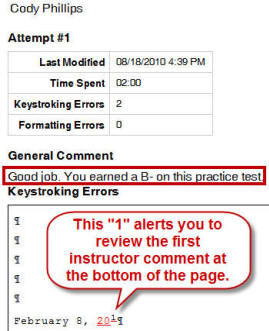 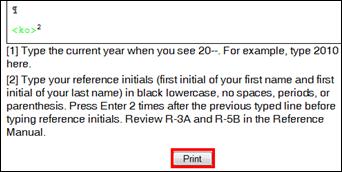 |
|